
Tutorials and Tips
Choosing Photos for Your Album
Open your "todays album" folder and the folder where your photos are stored. This means the actual folder where photos are stored. This folder is not the pretty organizer that came with your camera; this is a Windows folder that may be called "pictures" or "my pictures" if you are lucky. Some organizers create their own picture folders where they store your images. Search for folders with same name as your organizer (Kodak, Sony, Panasoic, Casio, etc.).
Once you have located your pictures folder, open it and place it next to your "todays album" on the desktop.
Collect your images
With the two folders open side by side:
- Choose an image in your pictures folder
- Place your mouse cursor on the image
- Press the right mouse button and hold it down
- Still holding the right mouse button down, use the mouse to drag the image to todays album folder
- Let go of the mouse button
- From the menu that appears, left mouse click Copy here
- Let go of the mouse button
- The image has successfully been copied to todays album folder
Continue the process until all the pictures you would like to include appear in the todays album folder.
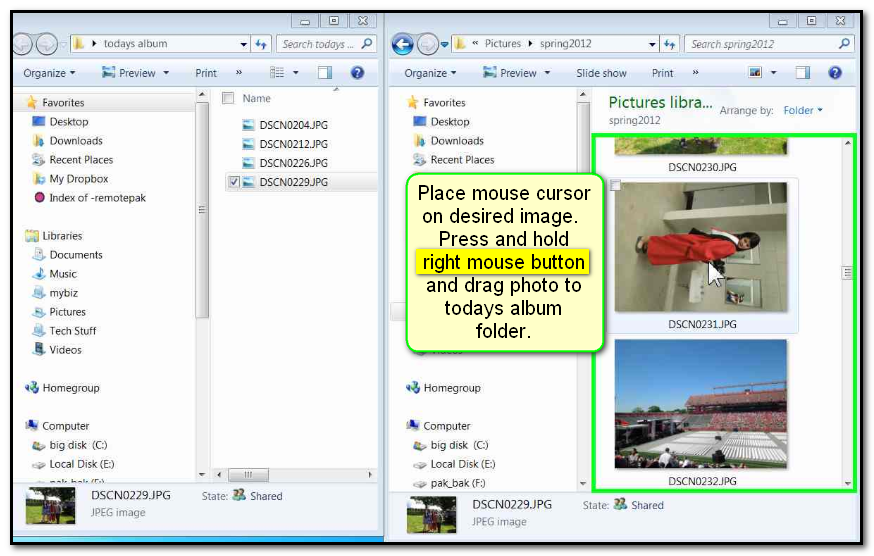
You can speed up the process by holding down the Ctrl key as you click various images and then right dragging the whole group. The Ctrl key is located in the lower left corner of your keyboard.
To select several consecutive photos, left click the first image, then press and hold the keyboard's shift key, and left click the last image in the series. Right click any of your selected images and drag them to your new folder.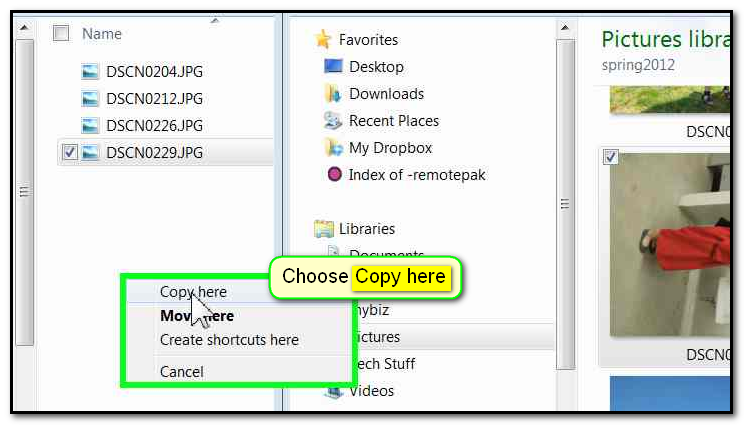
Next: Rotating photos
| Tutorials Home | Call Gloria @ 516-965-8537 for more help | Press Any Key Home |